Guest Speaker or Lecturer in Canvas
Guest speakers or lecturers are individuals invited by the instructor to contribute to the learning of the current class. AAP allows guest speakers to access the course based on the below requirements and FERPA.
FERPA Compliance
Guest speakers or lecturers are individuals invited by the instructor to contribute to the learning of the current class. AAP allows guest speakers to access the course based on the below requirements and FERPA.
As defined by FERPA, education records are records that (1) are directly related to a student who is or has been in attendance at an educational agency or institution; and (2) are maintained by an educational agency or institution or by a party acting for the educational agency or institution. This encompasses information or data recorded in any medium, including, but not limited to, handwriting, print, computer media, video or audio tape, film, microfilm, and microfiche.
Examples of education records include transcripts; class schedules; course work including papers, exams, grades, and evaluations; disciplinary records; internship program records; and student financial records. Records relating to an individual in attendance who is employed as a result of their status as a student are also considered education records under the terms of FERPA.
In order to protect students’ course information, instructors inviting guest speakers must be compliant with AAP and Federal Policy.
Canvas Guest Access
Below are some possible different scenarios that would necessitate a Guest Speaker or Lecturer gaining access to an online Canvas course. For some scenarios, a Guest Facilitator role in Canvas may be required. This Guest Facilitator role is a role that meets the need for those that have a legitimate educational purpose in the course. The Guest Facilitator role can:
- View all published course content
- Cannot manipulate course content
- Can post to the discussion board
- Can see the People tab and email those in the class (The People tab has been hidden by default and should remain hidden at all times to protect student information and those that have accommodations)
Type: Pre-recorded interview or presentation
Access to the Canvas Course: No online guest access needed.
Type: Zoom (or other web conference software) synchronous session
Access to the Canvas Course: No online guest access needed for Canvas. Use the default guest access within the selected Web conferencing software.
Next Steps: The guest speaker can access the instructor’s web conferencing room as a guest. To ensure FERPA compliance, please see the university guidelines for recording a Zoom meeting. Students must complete the Student Consent Form prior to the session.
Type: Guest involvement in the Discussion Board or other course tool
Access to the Canvas Course: The guest will be given the role of Guest Facilitator in Canvas.
Next Steps: Students must complete the Student Consent Form in the course, then the request for guest access can be made via the Guest Facilitator Request Form.
Student Consent Form
To ensure FERPA compliance, students must provide their consent for a guest speaker in the course or web conference via the Student Consent Form in Canvas. This one question quiz has been sent to all instructors in Canvas. Please follow the instructions below for importing the quiz to your course:
- Login to Canvas and click on ‘Account’, then ‘Shared Content’
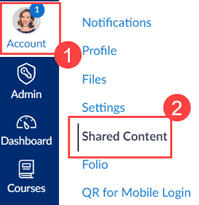
- From the Actions menu, select ‘Import’

- Select a course by typing the Course ID, then select the ‘Welcome to Class’ module and place the quiz at the bottom of the module. Click ‘Import’ (it may take up to a few minutes for the quiz to be imported into your course)
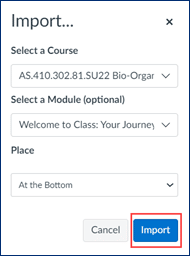
- To view the results, click on the quiz in your module and select ‘Survey Statistics’ in the top right corner. Scroll down to see the ‘Question Breakdown’
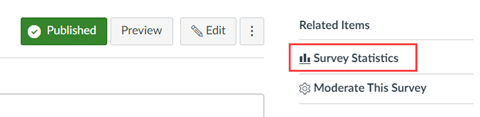
Note: please complete these steps prior to completing the Guest Facilitator Request form.
Guest Facilitator Request Form
Instructors and program directors can request guest access using the Guest Facilitator Request Form. The Canvas role is a Guest Facilitator role that meets the need for those that have a legitimate educational purpose in the course. Students may not be added as Guest Facilitators.
See the details below for completing the Guest Facilitator Request form. Please review the form questions below and ensure you have completed all areas before submitting the form. It may take 2-3 business days for the request to be completed.
- What role will the guest have in the course?
- Select the Guest Speaker or Lecturer option.
- When is the first/last day of guest access needed?
- Guests should only have access to the course when absolutely necessary. Access should be removed as soon as the guest is no longer interacting with the course.
- FERPA Compliance: Student Consent - Yes, the course syllabus contains information regarding the guest, and all students have provided their consent through the Guest Speaker Approval 1 question Quiz.
- Please see the Student Consent 1 Question Quiz section above and ensure that you have completed all of the steps prior to completing the Guest Facilitator Request form.
- FERPA Compliance: Student Content - I warrant that the course is FERPA compliant and that the ‘People’ tab has been hidden on the course menu.
- The ‘People’ tab must stay hidden on the course menu at all times.
- Guest's First and Last Name
- Provide the full name for the guest.
- Guest's JHED ID
- Type “N/A” if the guest does not have a JHED ID.
- Guest's JHU email (or personal email)
- Provide the best contact email for the guest.